The Eleglide M2 is equipped with an intelligent display that keeps you informed of all the important details, like the real-time speed, trip distance and remaining battery power. You can switch assist levels, set screen timeout, activate walk mode and more right from the display, getting more out of your ride.
Contents on the Display

Battery Level Indicator

Functions
Power on/off
Long press the on/off button for 3 seconds to turn the display on/off.
Light on/off
Short press the light switch to turn the light on/off.
Shifting Speed Level
Short press + or - to shift among 5 speed levels, including 12/16/20/23/25 km/h.
6km/h Walk Mode
When the bike is at zero speed, long press the light switch to activate the push mode.
Switching Trip Distance/Odometer
Short press the light switch twice to switch the trip distance with the odometer.
Changing Speed Unit
Short press the light switch 3 times to switch between “km” and “mile”.
Removing ODO Data
When the display is on, long press the on/off button for 8 seconds till the display flashes. The ODO data will be removed when the display reboots.
Restoring Factory Settings
When the display is on, long press the on/off button and + for 5 seconds till the display flashes. Or restore the factory settings via the Eleglide app.
Unlocking Display
To unlock the display, you’ll need to enter the password. Press + and - to select the number for the current digit place and double press the on/off button to move to the next digit place.
Hidden Menu
First, long press both + and - to enter the hidden menu. Second, short press + or - to shift among different menu pages. Different pages are for setting different functions. Third, after selecting the page you want, short press the light switch to stay on this page and short press + or - to set the item on the page. Fourth, short press the light switch again to remain your setting. Last, short press the on/off button to exit the hidden menu.
 |
 |
| P1: adjusting the backlight brightness between level 1-3. |
P2: setting the screen timeout within 0-30 minutes; 0 means it never sleeps. |
 |
 |
|
P4: setting the default speed level; 0 means starting at level 0, and 1 means starting at level 1. |
P7: turning on/off the bike locking function; 0 means the locking function is turned off, and 1 means the locking function is activated. The default setting is 0. |
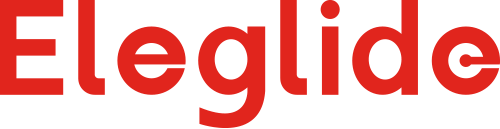




Share:
17 comments
Hi my display won't show battery charge everything else is showing but that
Witam wyswietlacz w moim eleglide m2 nie pokazuje kilometrów przejechanych ani danej prędkości jazdy ,nie pokazuje rowniez poziomu baterii mogę tylko przestawiać biegi i załączyć światło. Mimo to rower jezdzi Może możesz mi pomóc co powoduje ta usterkę
hello, új eleglide m2-es e-bike akkumlátoral van egy problémám,töltötségi szint eléri a 40% utána már csak egy km hatotávot tudok megtenni,köszönöm válaszát
Regarding the hidden menu, and the functions of P5 and P6.
P05: Cruise setting: 0 means the cruise function is off, 1 means the cruise function is on
P06: Start mode: 0 means zero start, 1 means non-zero start
If you have any other questions, kindly feel free to contact us.
Hello!
I couldn’t find a description of the hidden menu P5 and P6 (Eleglade M2)