To get more out of your ride, Eleglide has made its own app that allows users to control their Eleglide bike in a smart manner. This intelligent app is compatible with Apple iOS (11.0+) and Android (5.0+) devices. Let’s start a fun ride with the smart app - Eleglide.
Download
To download the Eleglide app, please scan the QR code with your Apple/Android device or search for "Eleglide" in the app store.

Sign in/Register
First, start up the app.
Second, sign in directly if you have an account. But if you don’t have an account, go to the “Register” page, enter your information, and agree to the Eleglide Terms of Services and Privacy Policy to create an account.

Connection
First, turn on the display of your Eleglide bike.
Second, enable Bluetooth on your device.
Third, start up the app and sign in.
Fourth, add a device. Then it will start searching devices around.
Fifth, choose your bike and it will start connecting and loading the information on your bike. The connection will be done when it finishes loading the information on your bike.
Last, enter a password to get access to the control of your bike. The default password is 000000.




App Functions
- Track the data of your bike.
- Turn the bike light on/off.
- Shift among 5 assist modes.
- Change the Bluetooth name and Bluetooth password.
- Change the speed units.
- Adjust the brightness of your display.
- Lock/unlock your display.
- Setting the bike lock passcode. (The bike lock passcode can only be changed when the display lock is activated.)
- Reset your data.
- Customize your account.

Lock/Unlock Your E-bike
Lock
Your Eleglide bike comes unlocked. To lock your bike, you’ll need to enable the locking function first. Click the “Settings” icon on the right top to enter the “Settings” page. Click the “Display Lock” button on the “Settings” page and enter the lock passcode. The default passcode is 111. Go back to the homepage and click the “Lock” button to turn the lock on.

Unlock
To unlock your bike, you’ll need to turn on the display and enter the lock passcode on the display or your phone.
The steps to enter the passcode on the display are as follows.
- Press the + or - button to choose the correct number for the current digit.
- Press the on/off button to move to the next digit.
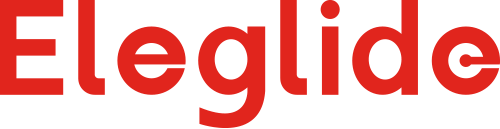
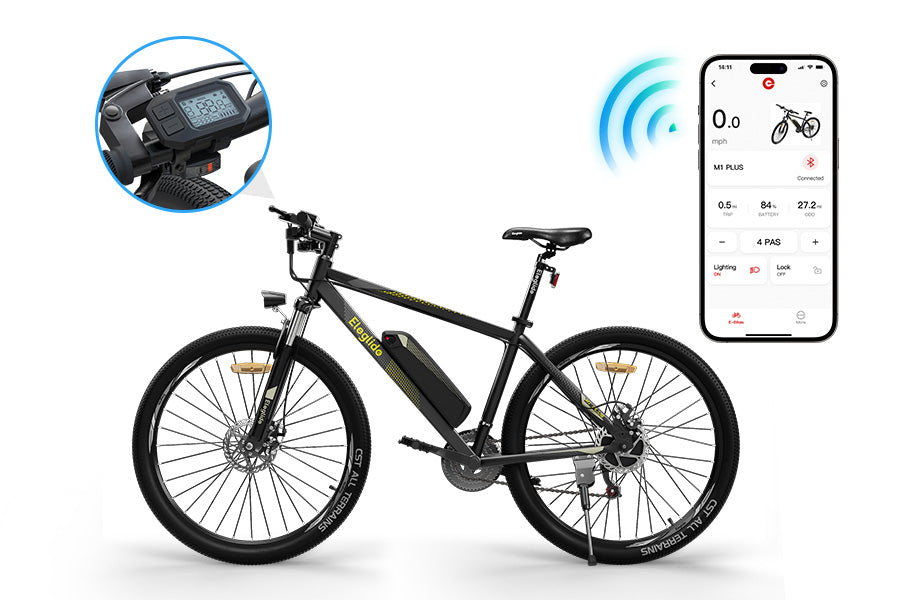



Share:
25 comments
Hallo,
Wenn Ihr Fahrrad M1 Plus ist, wird die App nicht unterstützt. Wenn Ihr Fahrrad ist M1 Plus (mit APP) und Sie immer noch diese Situation auftreten, können Sie unser [ [Support-Team](http://support@eleglide.com) kontaktieren.
Bonjour,
L’APP ne prend en charge que la connexion à Eleglide M2 et Eleglide M1 Plus (version APP). L’Eleglide M1 Plus que vous avez acheté ne peut pas se connecter à l’APP.
Bonjour
J ai acheté deux vélos M1 plus au mois de décembre 2022
Je voudrais savoir si je peux me servir de l'application
Je l'ai essayé mais je n'arrive pas à connecter le Bluetooth
J'ai le sigle Bluetooth quand je fais une recherche avec mon téléphone mais impossible de l'associé.
Pouvait vous me dire comment faire
Merci d'avance
Hallo, ich hatte mein M1+ bereits verbunden und konnte auf die Daten zugreifen. Tage später hat die App die Verbindung verweigert, 3x Neuinstallation etc. hat nicht geholfen. Nach etlichen Versuchen komme ich nicht weiter und erhalte folgende Meldung der App. (siehe Bild) Kann das Fahrrad-Display zurückgesetzt werden, evtl. ist dann eine neue Koppelung möglich. Hat jemand Erfahrung damit bzw. kann jemand von ähnlichen Verhalten berichten?
Vielen Dank vorab!
Gruß Gabi

The app is not compatible with Eleglide T1.