To get more out of your ride, Eleglide has made its own app that allows users to control their Eleglide bike in a smart manner. This intelligent app is compatible with Apple iOS (11.0+) and Android (5.0+) devices. Let’s start a fun ride with the smart app - Eleglide.
Download
To download the Eleglide app, please scan the QR code with your Apple/Android device or search for "Eleglide" in the app store.

Sign in/Register
First, start up the app.
Second, sign in directly if you have an account. But if you don’t have an account, go to the “Register” page, enter your information, and agree to the Eleglide Terms of Services and Privacy Policy to create an account.

Connection
First, turn on the display of your Eleglide bike.
Second, enable Bluetooth on your device.
Third, start up the app and sign in.
Fourth, add a device. Then it will start searching devices around.
Fifth, choose your bike and it will start connecting and loading the information on your bike. The connection will be done when it finishes loading the information on your bike.
Last, enter a password to get access to the control of your bike. The default password is 000000.




App Functions
- Track the data of your bike.
- Turn the bike light on/off.
- Shift among 5 assist modes.
- Change the Bluetooth name and Bluetooth password.
- Change the speed units.
- Adjust the brightness of your display.
- Lock/unlock your display.
- Setting the bike lock passcode. (The bike lock passcode can only be changed when the display lock is activated.)
- Reset your data.
- Customize your account.

Lock/Unlock Your E-bike
Lock
Your Eleglide bike comes unlocked. To lock your bike, you’ll need to enable the locking function first. Click the “Settings” icon on the right top to enter the “Settings” page. Click the “Display Lock” button on the “Settings” page and enter the lock passcode. The default passcode is 111. Go back to the homepage and click the “Lock” button to turn the lock on.

Unlock
To unlock your bike, you’ll need to turn on the display and enter the lock passcode on the display or your phone.
The steps to enter the passcode on the display are as follows.
- Press the + or - button to choose the correct number for the current digit.
- Press the on/off button to move to the next digit.
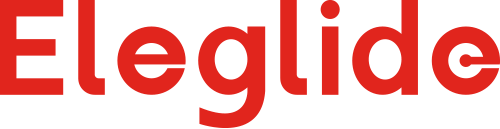
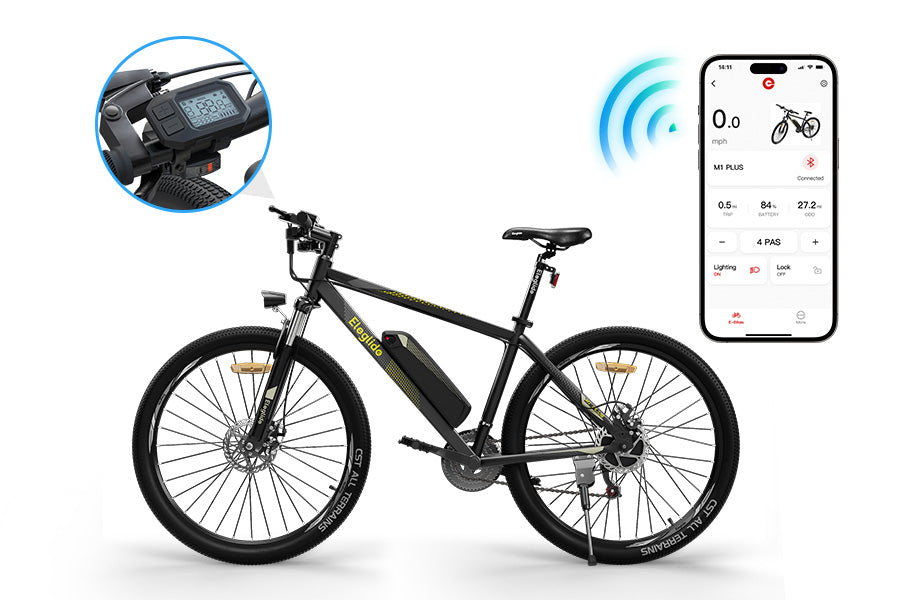



Share:
25 comments
Can the display be used without the app? On an M1 plus? ( not the app version)
Bonjour. Suite à l'installation de l'application Eleglide sur mon smartphone, je n'arrive pas à m'y connecter. Quel est le code de vérification, que faut-il mettre SVP ? Bonjour. Suite à l'installation de l'application Eleglide sur mon smartphone, je n'arrive pas à m'y connecter. Quel est le code de vérification, que faut-il mettre SVP ?
hoi,
word er aan de app gewerkt om de t1 step thru ook erin te krijgen of is dat niet mogelijk? of komt er een versie aan de net als de t1 is en wel in de app kan
You can contact our after-sales team at <support@eleglide.com>
Ich hab jetzt ein neues Smartphone und die App nun auch drauf installiert, aber mit dem M2 kann ich mich nicht verbinden. Das Fahrrad wird nicht gefunden, obwohl dieses über BT schon verbunden wurde. Muss das Fahrrad zurückgesetzt werden?